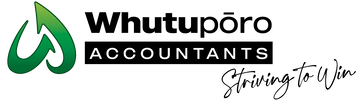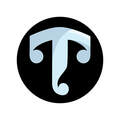Portal Tips And Tricks
In the past 5 years, we have been utilizing the Whutuporo online portal to enhance efficiency in delivering highly confidential documents and employing digital signatures.
Throughout the journey, we encountered some challenges as everyone adjusted to the ‘new way’; nevertheless, we are pleased to see that clients are now embracing the transition.
Here are some helpful pointers we’d like to offer or recommend:
Accessing The Whutuporo Portal
Multiple Business / People
Approving and Declining Documents
Adding documents to a zip file https://www.youtube.com/watch?v=q-X0za6YWKI
Locating Documents
Throughout the journey, we encountered some challenges as everyone adjusted to the ‘new way’; nevertheless, we are pleased to see that clients are now embracing the transition.
Here are some helpful pointers we’d like to offer or recommend:
Accessing The Whutuporo Portal
- The login system is exclusive to users who have been granted access with the provided email address and successfully signed up.
- If you encounter login issues, attempt to reset your password. Please note that the password reset process might take some time as the new password reset will be sent to the provided email address linked with the portal. Kindly remain patient during this process.
- If you are uncertain about the email associated with the portal, kindly reach out to us for assistance.
- If you continue to experience difficulties accessing the portal, please inform us, and we will promptly liaise with the portal provider to initiate an account reset.
Multiple Business / People
- With multiple business / people, you can utilize the same login credentials to access all of them conveniently.
- In case of multiple businesses, you’ll find them displayed on the left side of the screen for easy access. If you don’t see all the businesses listed, please don’t hesitate to contact our team, and we’ll gladly assist in resolving the matter.
Approving and Declining Documents
- Documents requiring approval can, be found in the tasks tab under “Open Tasks”.
- You’ll notice a small icon resembling a pen and a line next to the documents that require your signature.
- After accessing and reviewing each document that requires a signature, simply close the document, and you’ll be presented with the option to approve or decline.
- By giving your approval to the document, it automatically applies a legally binding digital signature, eliminating the need to physically sign and upload the document to us.
- If you choose to decline a document, you can leave us a message along with your query, allowing us to review and address it accordingly.
- Uploading Documents
- Efficiently cuts down the time spent on manual submission, eliminates printing costs, and prevents additional charges for our team to process the documents.
- You’ll find a small “+” symbol at the top right of the screen. Clicking on it will take you to your document explorer, where you can conveniently select and upload the required documents.
- When uploading documents, you have the flexibility to either select documents from your document explorer, capture pictures using your device camera or select images from your device gallery.
- For multiple businesses, you have the option to click into each entity individually and upload documents specifically tailored to that particular business.
- To ensure you don’t overlook anything crucial, a simpler approach is to create a zip file before uploading, consolidating all essential documents within it, and the proceed with uploading the zip file. Discover the process of creating a zip file by accessing the instructions provide here.
Adding documents to a zip file https://www.youtube.com/watch?v=q-X0za6YWKI
Locating Documents
- No need to contact us for your documents; simply login to the portal and retrieve them at your convenience.
- Access to view documents uploaded by Whutuporo is limited to specifically authorized users, as requested by the client.
- You can locate all previously uploaded documents in the documents tab.
- To access specific documents for a particular entity, click on the listed entity and navigate to the documents tab.
- Once you have located the document you require, you can easily download it. This feature is especially useful for sharing with external parties without incurring any charges from us.
Other Bulletin Articles